We're here to provide you a Step-by-Step Guide on how will a customer pay with 711 ECPAY:
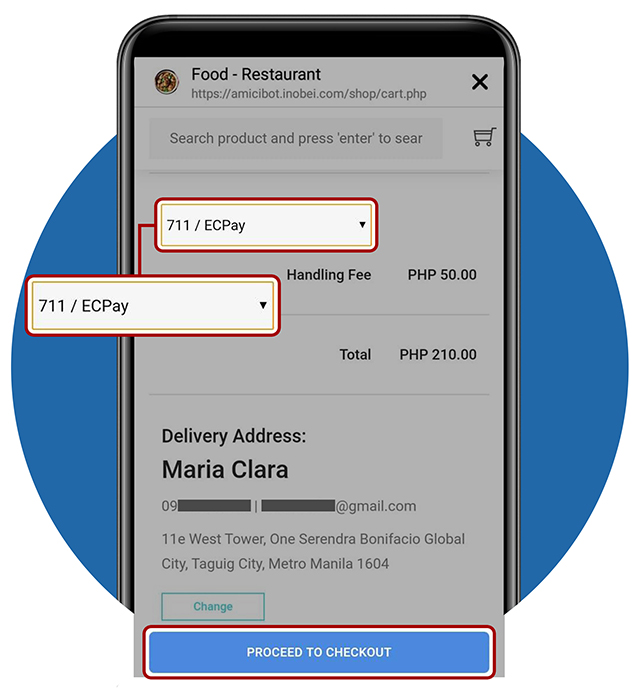
STEP 1: Selecting Payment 711/ECPAY
- Choose 711/ECPay on the dropdown menu as your payment option.
- Tap PROCEED TO CHECKOUT to continue
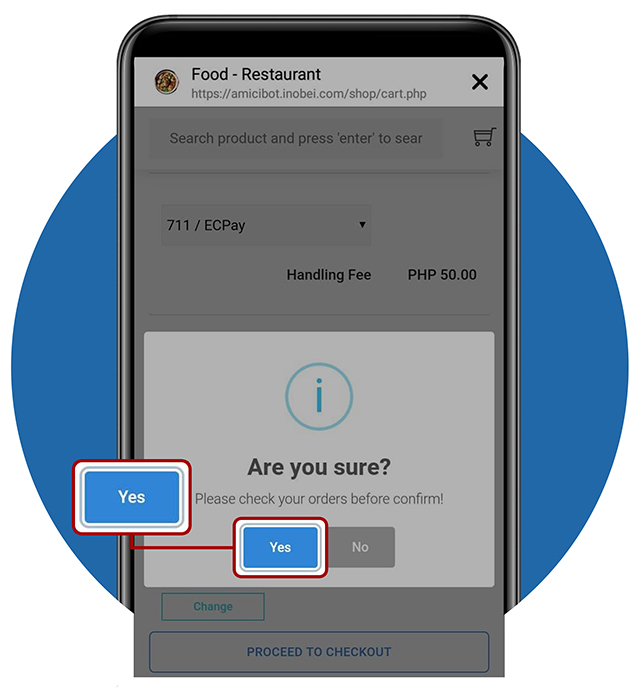
STEP 2: Confirming Payment Option – Part 1
- A dialog box will appear to confirm your payment option
- Tap Yes to proceed, No if you wish to go back
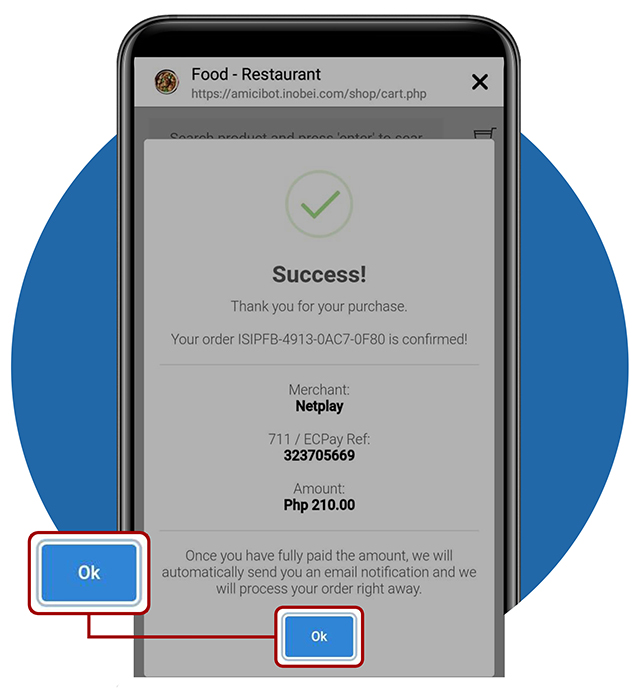
STEP 2: Confirming Payment Option – Part 2
- Yey! Your order is confirmed. You are now ready to pay to your nearest 711 or ECPay Branch.
- Tap Ok, to proceed.
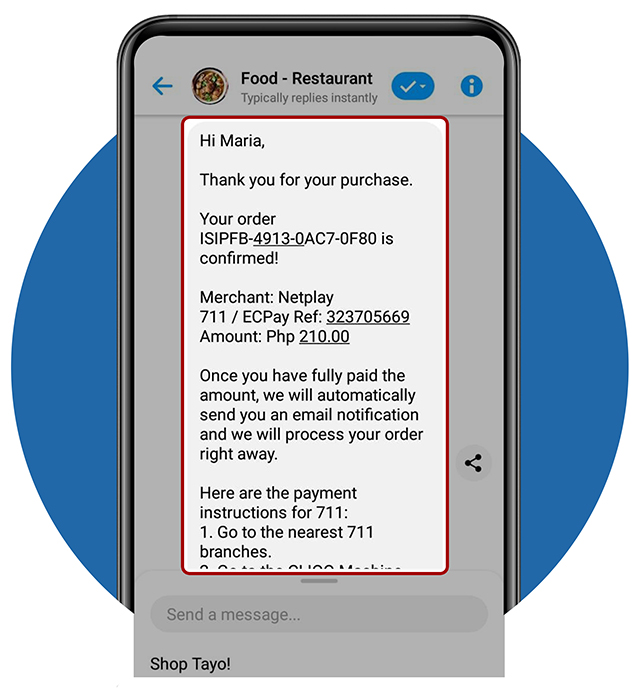
STEP 3: Order Confirmation
- Your order is now confirmed!
- You will also receive a message confirmation in your FB messenger with the ff details:
– Order Reference Number
– Merchant Name
– Reference Number for payment
– Amount
– Payment Instructions
- Continue scrolling down to see more details
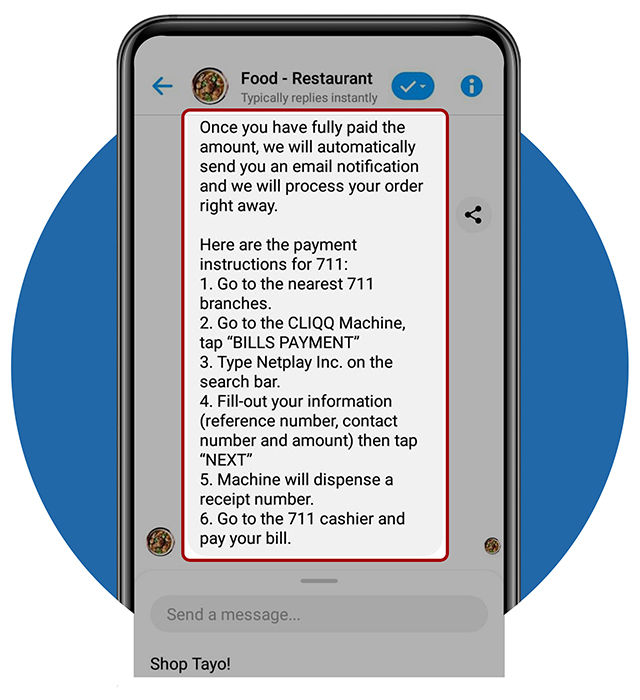
STEP 4: Payment Instruction
- You will also receive a payment instruction on how to navigate and pay with the Kiosk at 711 stores.
- You can also have a payment slip via Cliqq App.
- If you want to use the Cliqq Kiosk, proceed with the next step.
- If you want to use Cliqq App, click here.
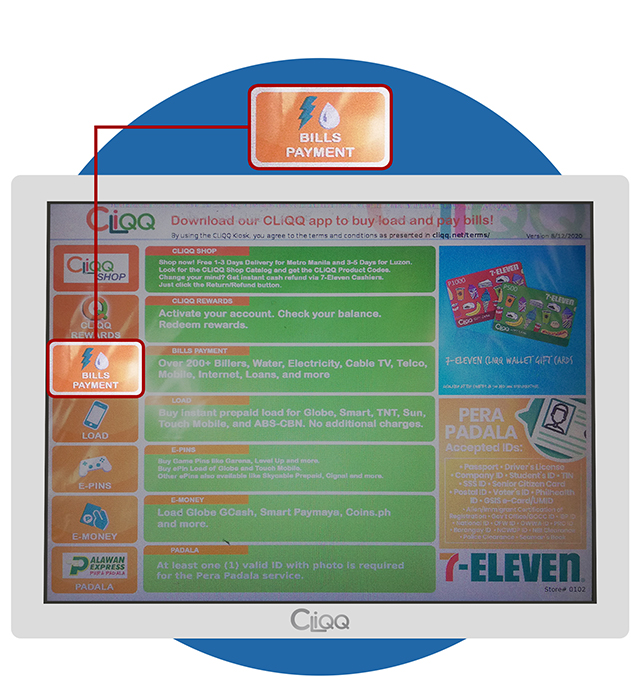
STEP 5: Payment Slip via 711 (CLIQQ Machine) – Part 1
- Go to any 7-11 store.
- Go and look for the CLIQQ Machine
- Tap BILLS PAYMENT
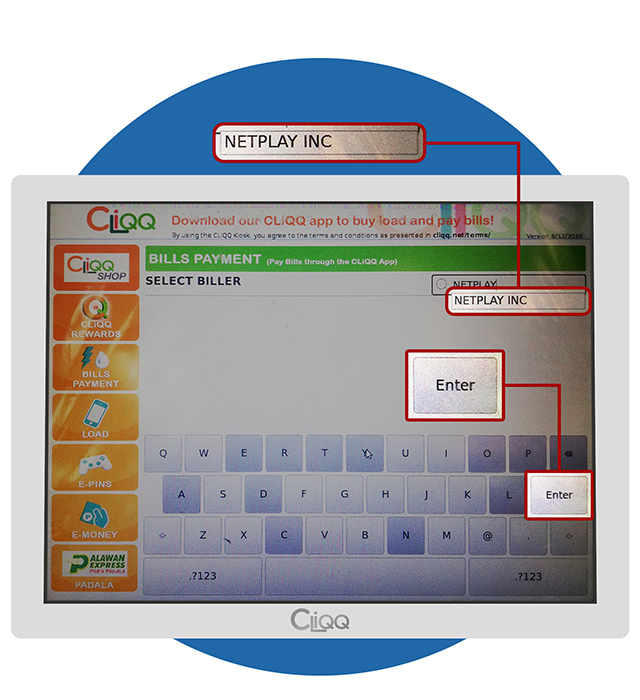
STEP 5: Payment Slip via 711 (CLIQQ Machine) – Part 2
- Type “Netplay Inc” on the biller search bar
- Tap Enter to proceed
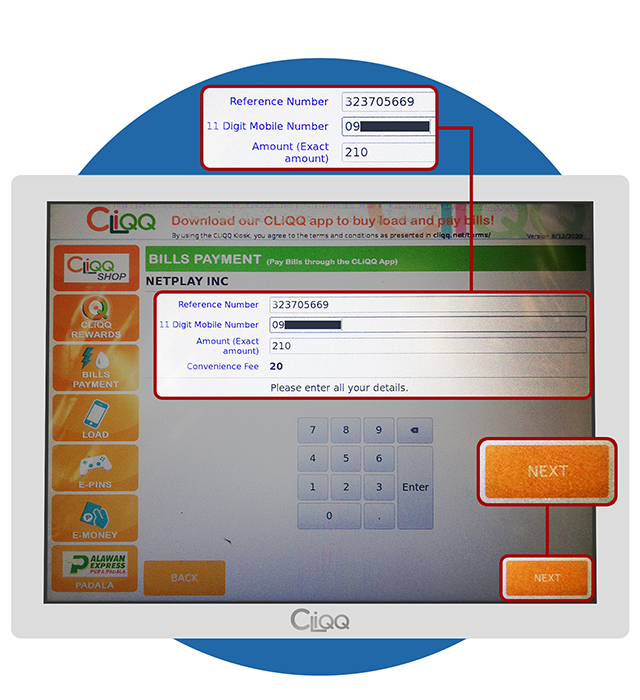
STEP 5: Payment Slip via 711 (CLIQQ Machine) – Part 3
- Fill out the required information:
– Reference number, this was given upon confirming your order
– Mobile Number, enter your 11-digits mobile number
– Amount, enter the total amount of your order
- Tap NEXT to continue
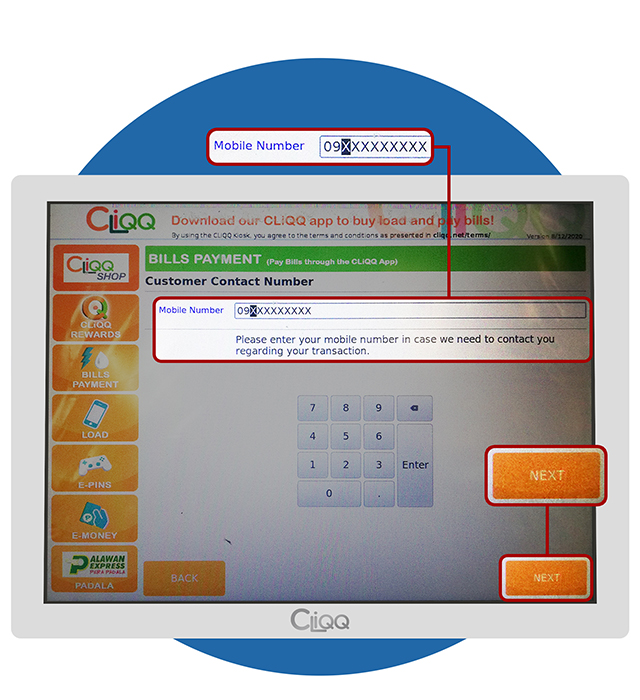
STEP 5: Payment Slip via 711 (CLIQQ Machine) – Part 4
- Enter your Mobile Number.
- Tap NEXT to proceed.
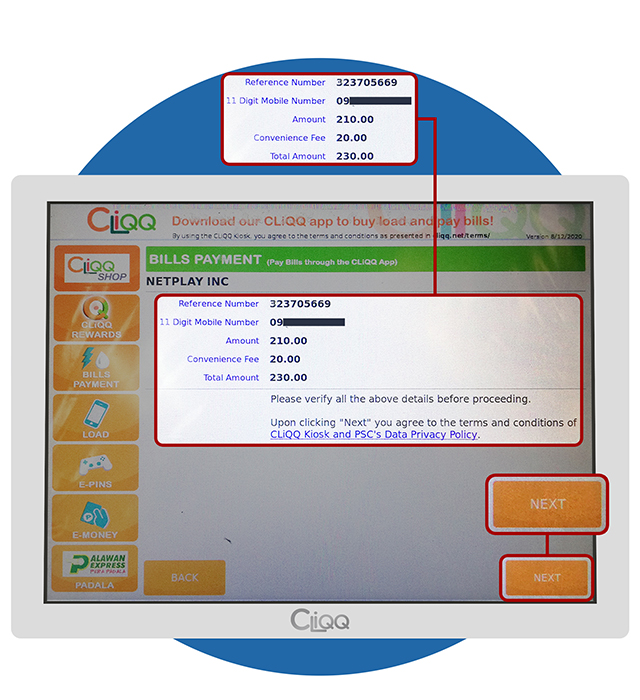
STEP 5: Payment Slip via 711 (CLIQQ Machine) – Part 5
- Here, you can see the summary of the details you have entered. Kindly review all details before you proceed.
- Tap NEXT, if all details are correct and to proceed, or BACK to change some information.
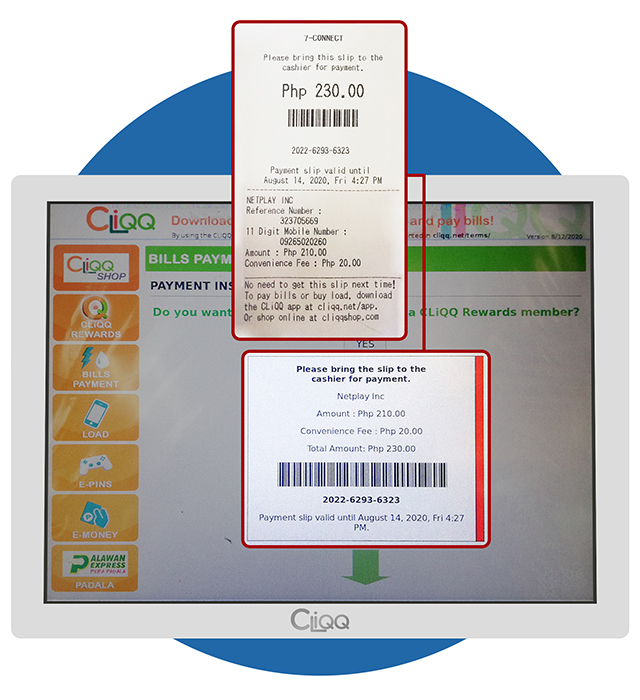
STEP 5: Payment Slip via 711 (CLIQQ Machine) – Part 6
- The machine will dispense a payment slip.
- Go to cashier and pay your bill.
- Keep your receipt for a proof of payment.
- After payment, you will receive a notification in your Facebook Messenger ad SMS.
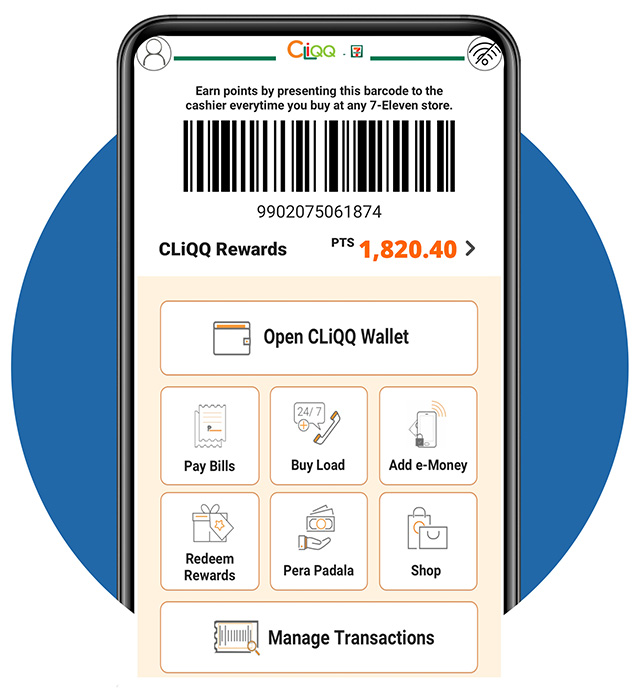
STEP 5: Payment Slip via 711 (CLIQQ App) – Part 1
- Open your CLIQQ Mobile App and login your account.
- Tap Pay Bills.
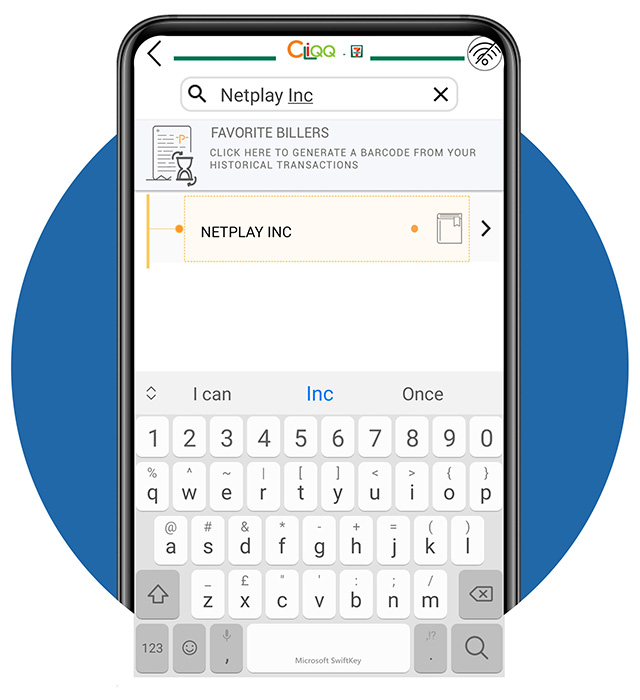
STEP 5: Payment Slip via 711 (CLIQQ App) – Part 2
- Enter “Netplay Inc.” on the search bar
- Tap the NETPLAY INC to process your payment slip.
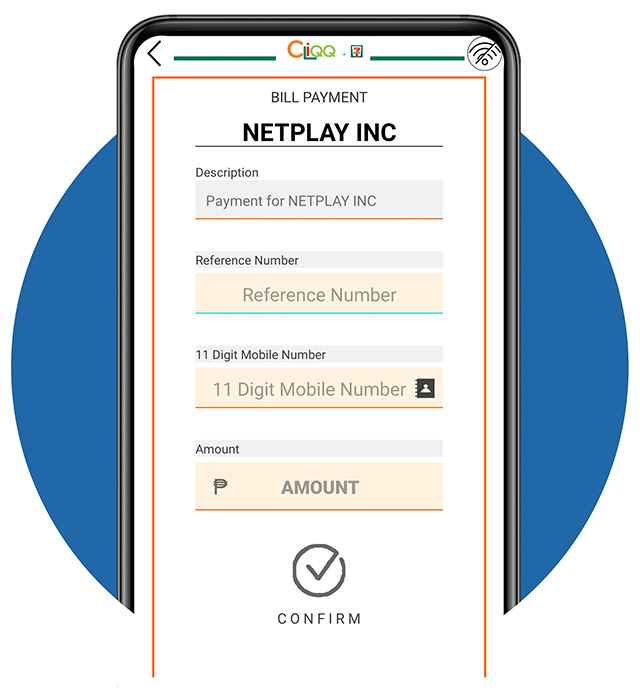
STEP 5: Payment Slip via 711 (CLIQQ App) – Part 3
- Fill out the required information:
– Reference number, this was given upon confirming your order
– Mobile Number, enter your 11-digits mobile number
– Amount, enter the total amount of your order
- Tap CONFIRM to create a transaction…
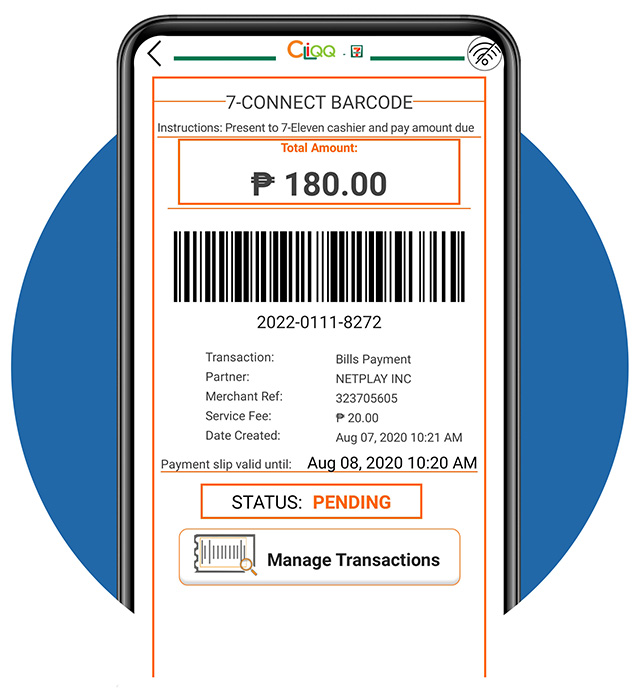
STEP 5: Payment Slip via 711 (CLIQQ App) – Part 4
- Here, you can see the summary of the information you have entered.
- Visit the nearest 7-Eleven store, present the barcode to the cashier, and pay for your bill. Please note that Barcodes in CliQQ app is only valid for 24 hours. If you are unable to make the payment within the timeframe, you will need to create a new barcode.
- After payment, you will receive a notification via Facebook Messenger and SMS.
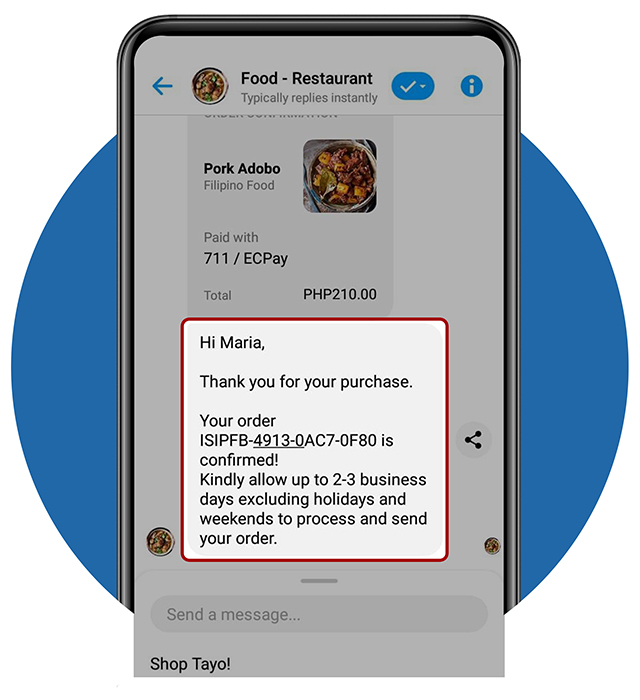
STEP 6 - Order Confirmation
- Finally! You will receive a notification in your Facebook Messenger and SMS that your order is now confirmed and lead time of your delivery.
Can’t wait to taste the Pork Adobo! Enjoy!