We're here to provide you a Step-by-Step Guide on how will a customer pay with a PayPal:
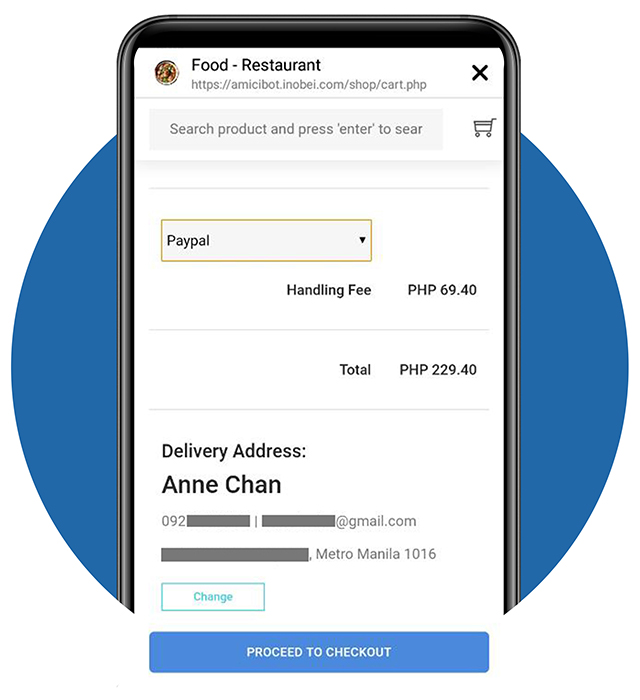
STEP 1 - Selecting PayPal
- Choose PayPal on the dropdown menu as your payment option
- Tap PROCEED TO CHECKOUT button to continue.
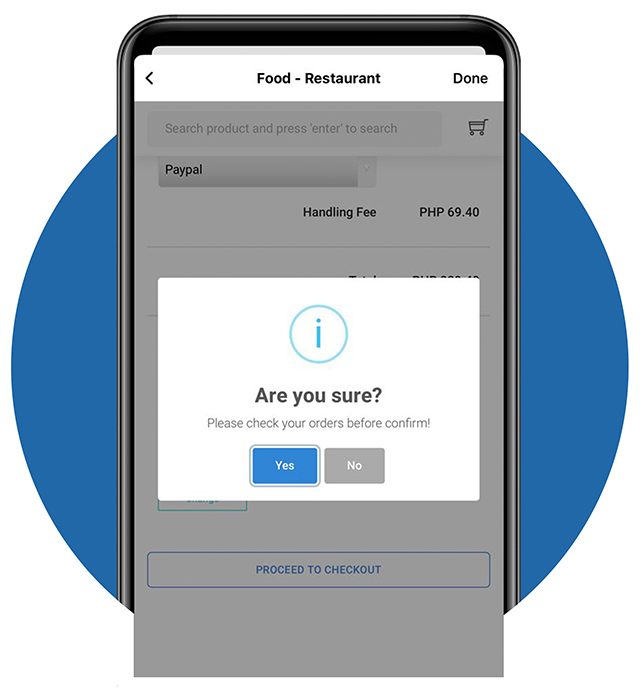
STEP 2 - Confirming Payment Option – Part 1
- A dialog box will appear to confirm your payment option
- Tap Yes to proceed, No if you wish to go back
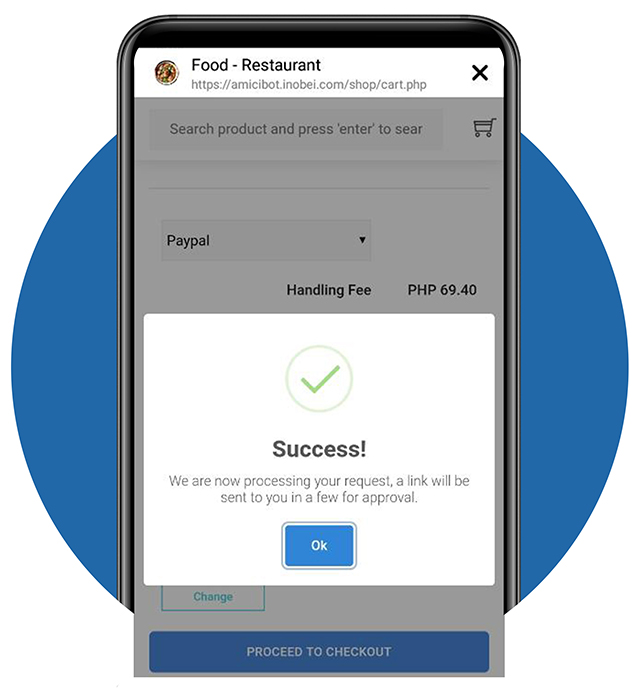
STEP 2 - Confirming Payment Option – Part 2
- A dialog box will appear showing that you have successfully entered the payment option.
Tap “Ok” to proceed and finally confirm your order.
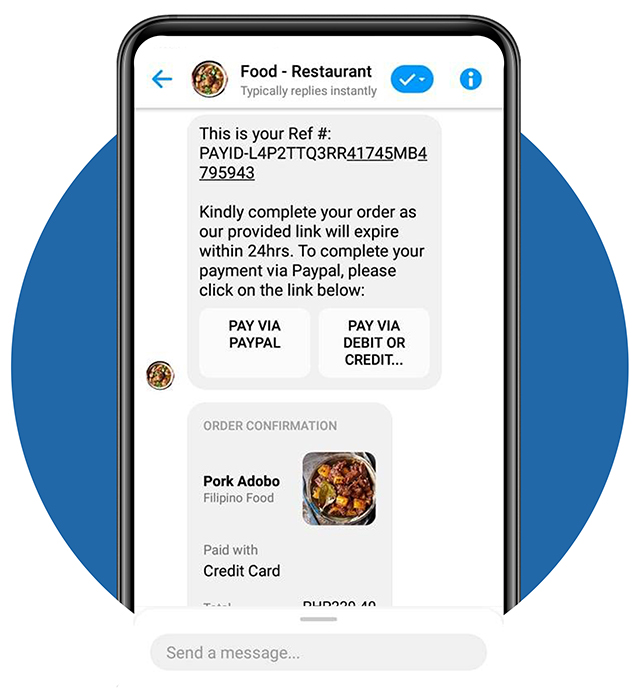
STEP 3 - Order Confirmation
- Your order is now confirmed.
- You will receive a message from Facebook Messenger that will provide a button to proceed with your payment.
- Tap the button to redirect on Pay via PayPal
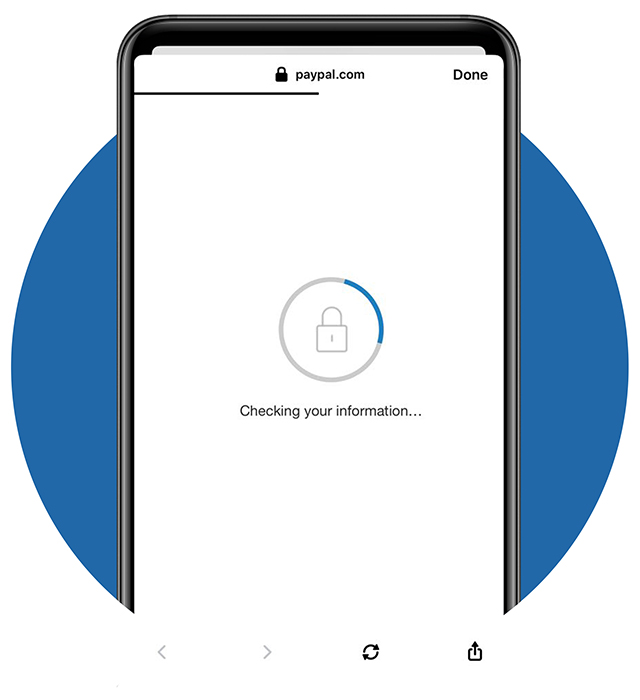
STEP 4 - Redirecting to Paypal
- Redirecting to PayPal
- Next, you will fill-out payment details
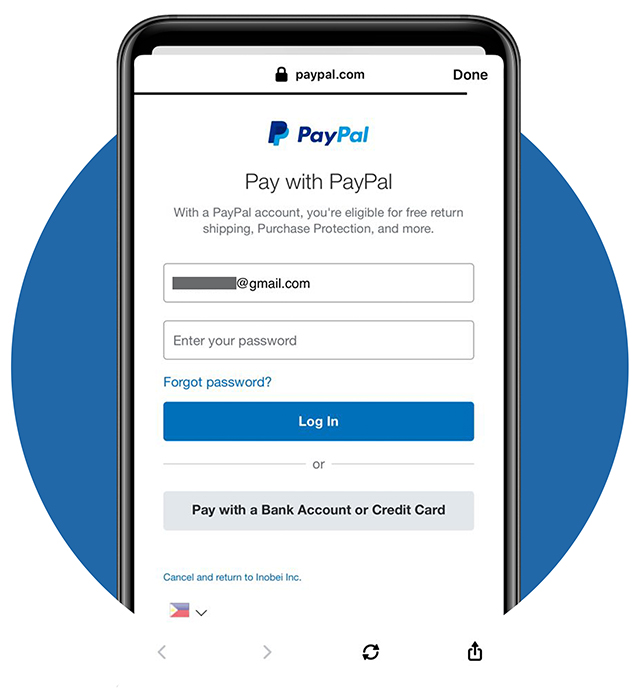
STEP 5 - Log In Your PayPal Account
- Let’s log in with your Paypal account
- Enter your Email Address and Password
- Tap Log In
You will no longer receive an OTP (One-Time Password) as this application is bank-integrated
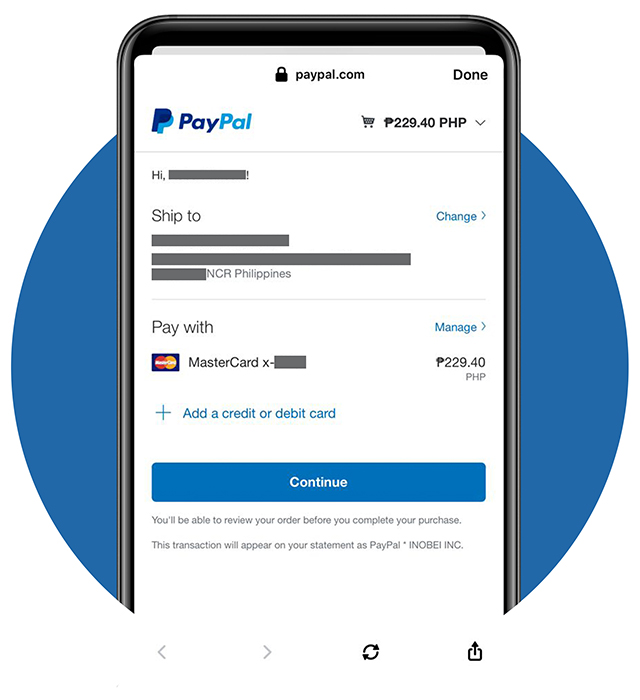
STEP 6 - Entering Payment Details – Part 1
- You may now able to view the product and shipping details.
- Tap Continue to proceed with the payment
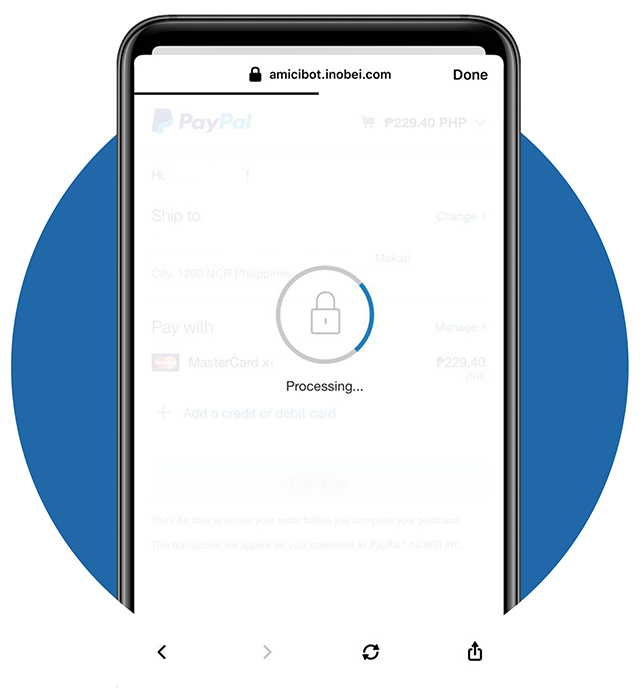
STEP 6 - Enter Payment Details - Part 2
- Kindly wait while the payment is being processed.
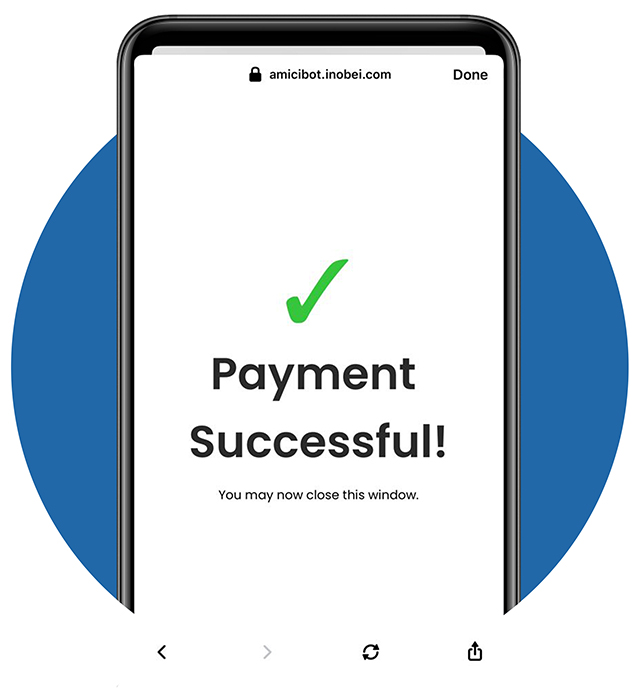
STEP 7 - Payment Confirmation
- A dialog box appears stating that your payment was successful. Amazing!
- Close the dialog box
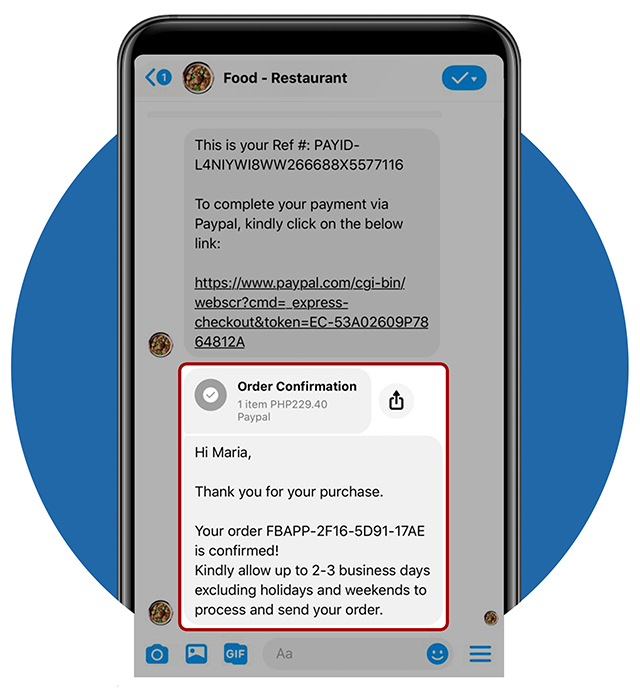
STEP 8 - Order Confirmation
- You will receive a notification via Messenger, SMS and Email once the product has been paid.
- Here’s the message in Messenger.