We're here to provide you a Step-by-Step Guide on how will a customer pay with Credit Card:
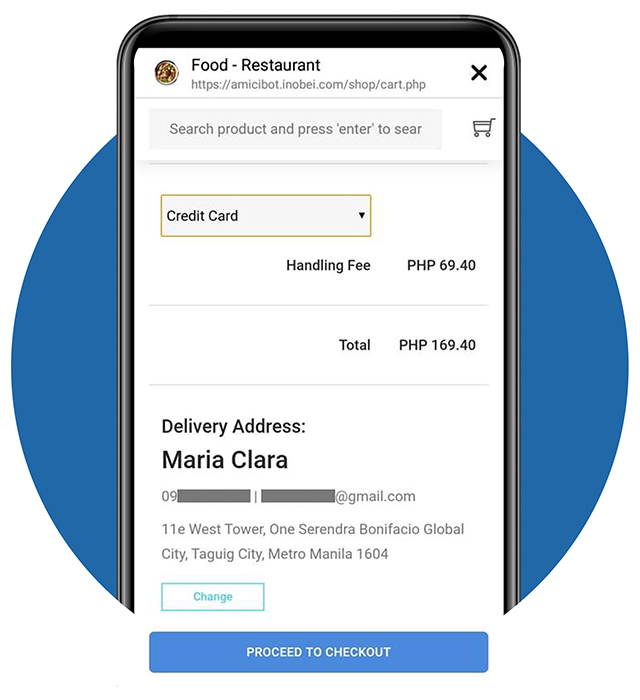
STEP 1- Selecting Credit Card
- Choose Credit Card on the dropdown menu as your payment option.
- Tap PROCEED TO CHECKOUT to continue
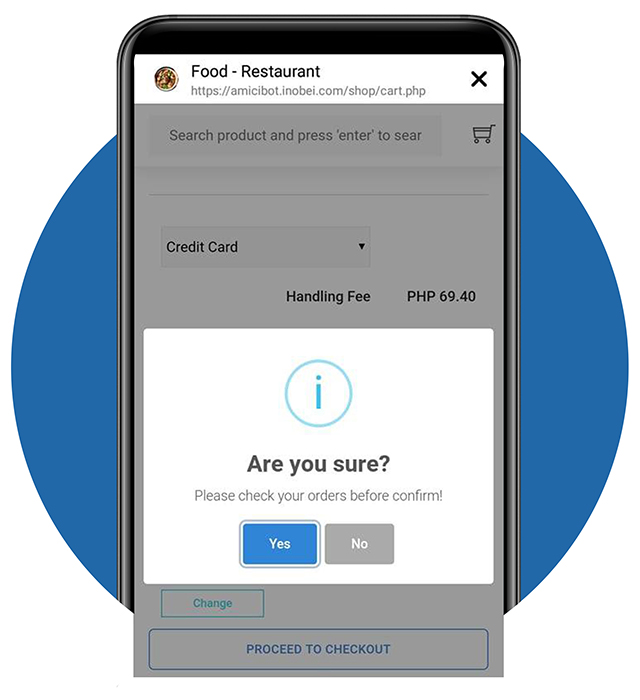
STEP 2 - Confirming Payment Option – Part 1
- A dialog box will appear to confirm your payment option
- Tap Yes to proceed, No if you wish to go back
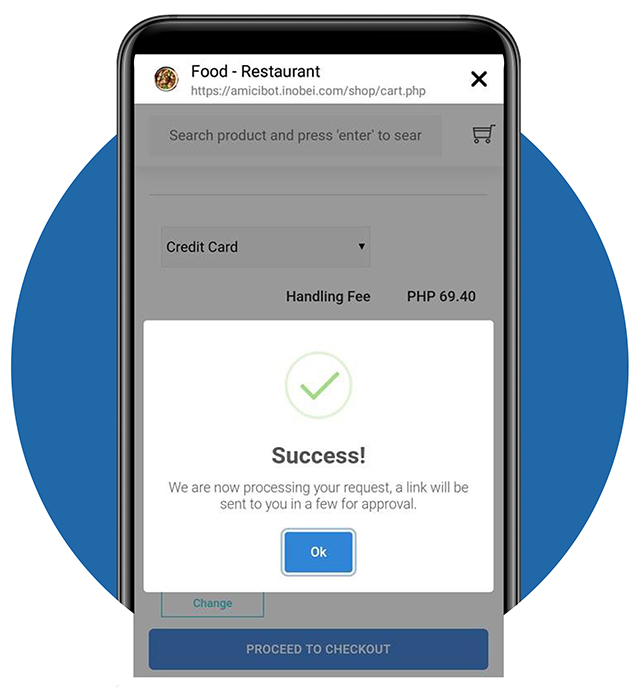
STEP 2 - Confirming Payment Option – Part 2
- A dialog box will appear showing that you have successfully entered the payment option
Tap Ok to proceed and finally confirm your order. Yay!
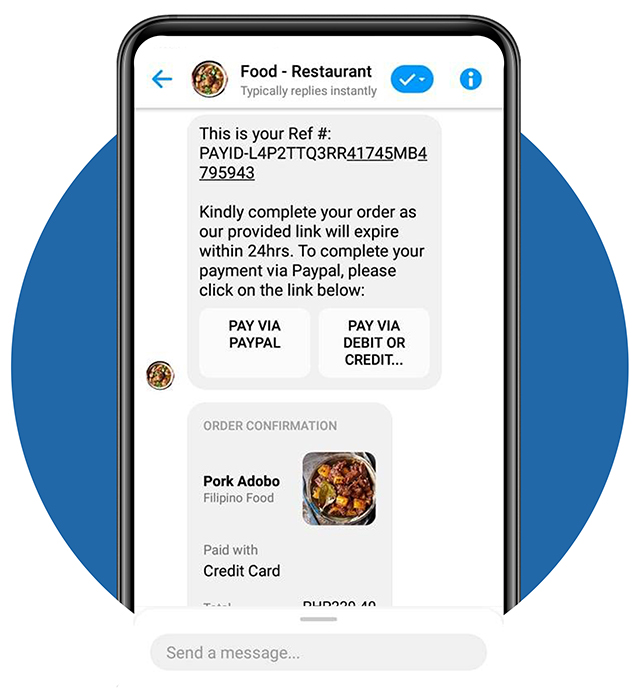
STEP 3 - Order Confirmation
- Your order is now confirmed.
- You will receive a message from Facebook Messenger that will provide a button to proceed with your payment.
- Tap the button to redirect on the Debit or Credit Card Page
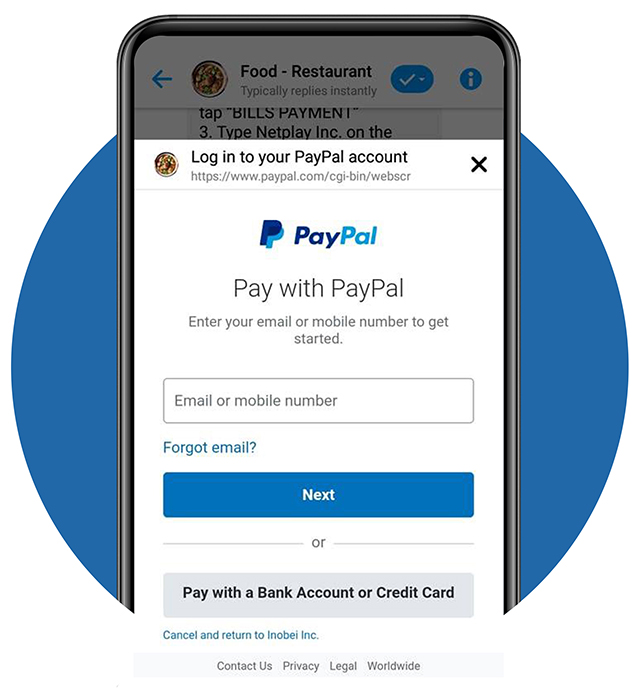
STEP 4 - Fill Out Payment Details - Part 1
- Click Pay with a Bank Account or Credit Card to proceed.
You will no longer receive an OTP(One-Time Password) as this application is a bank-integrated.
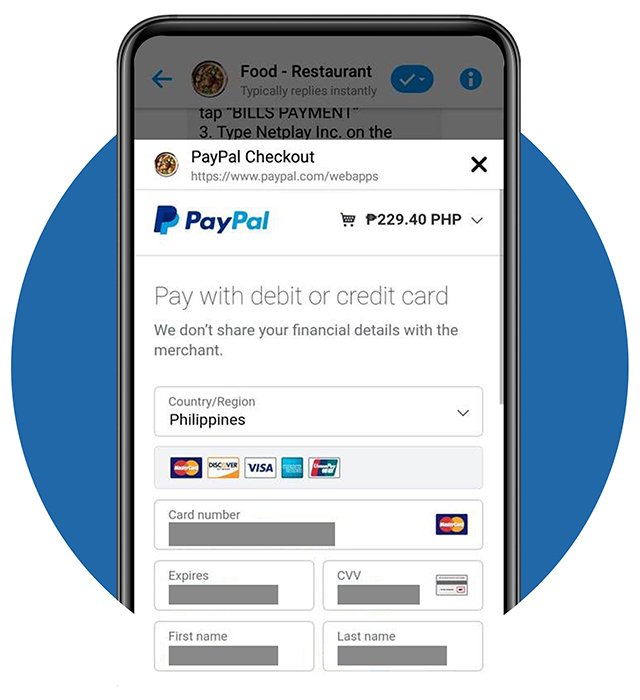
STEP 4 - Fill Out The Payment Details - Part 2
- Fill-out the ff. details (based on the details in your Credit Card):
– Country
– Card Number
– Expiry
– CVV
– First Name
– Last Name
Continue scrolling…
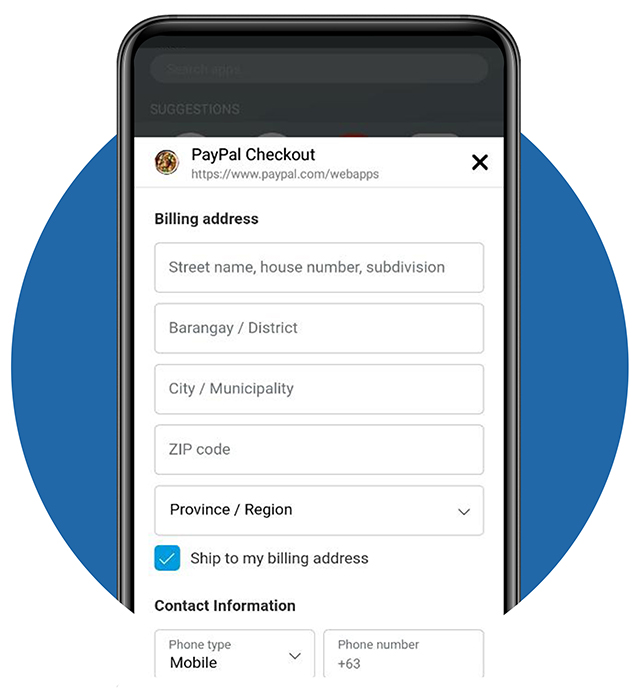
STEP 4 - Fill Out The Payment Details - Part 3
- Let’s continue filling-out with:
– Street name, house number, subdivision
– Baranagay / District
– City / Municipality
– ZIP Code
– Province / Region
- Put a tick mark in the small box located in the lower left if you agree to ship the products in your billing address.
- Fill-in your mobile number
- Continue scrolling, we’re almost done…
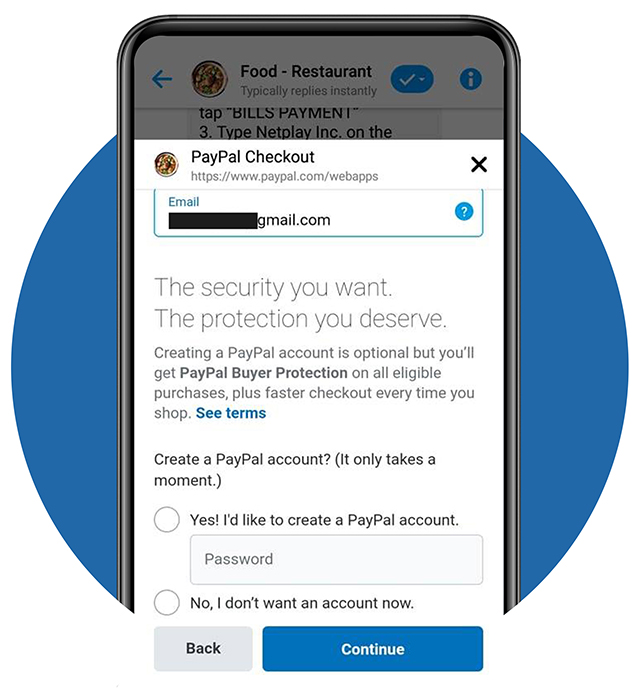
STEP 4 - Fill Out The Payment Details - Part 4
- Enter your email address
- If you don’t want a PayPal account, choose No, I don’t want an account now
- Tap Continue to proceed and submit the details you have entered
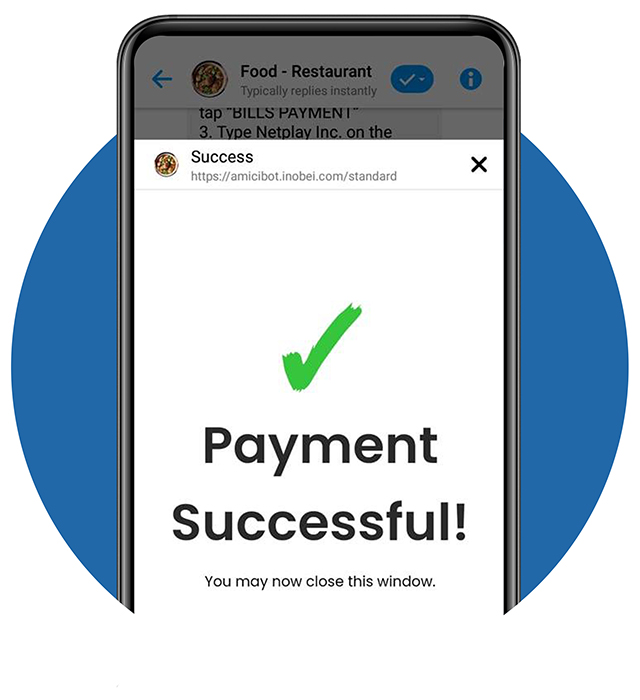
STEP 5 - Payment Confirmation
- A dialog box appears stating that your payment was successful. Amazing!
- Close the dialog box
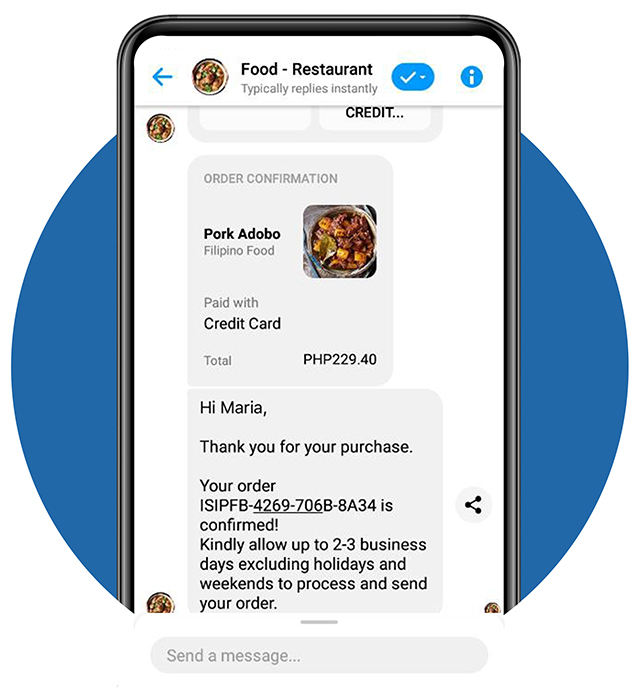
STEP 6 - Payment Confirmation Via Messenger(for Customer)
- You will receive a notification via Messenger, SMS and Email once the product has beed paid.
Here’s the message in Messenger.