We're here to provide you a Step-by-Step Guide on how will a customer pay with a GCash Mobile Application.
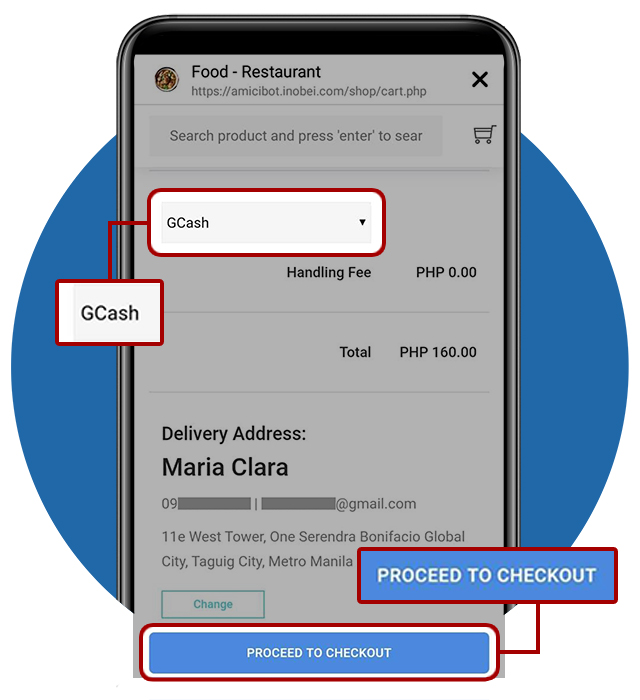
STEP 1: Selecting GCash
- Choose GCash on the dropdown menu as your payment option.
- Tap PROCEED TO CHECKOUT to continue
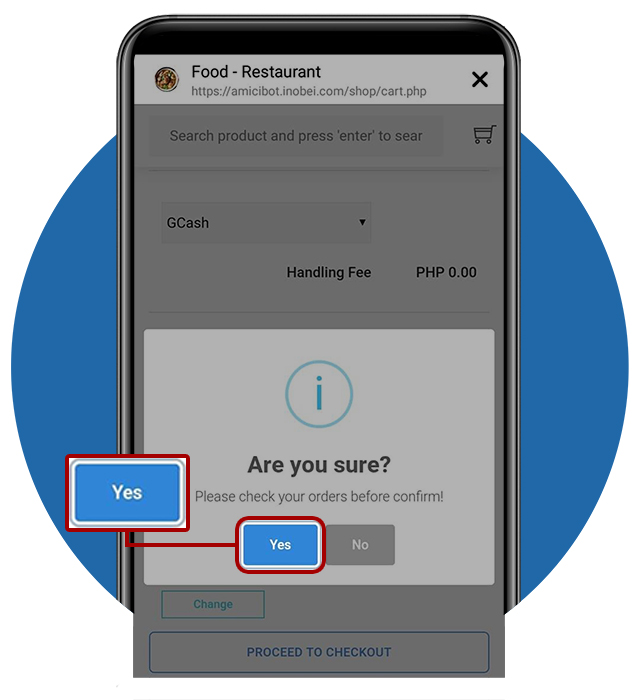
STEP 2: Confirm Your Orders
- A dialog box will appear to confirm your payment option
- Tap Yes to proceed, No if you wish to go back
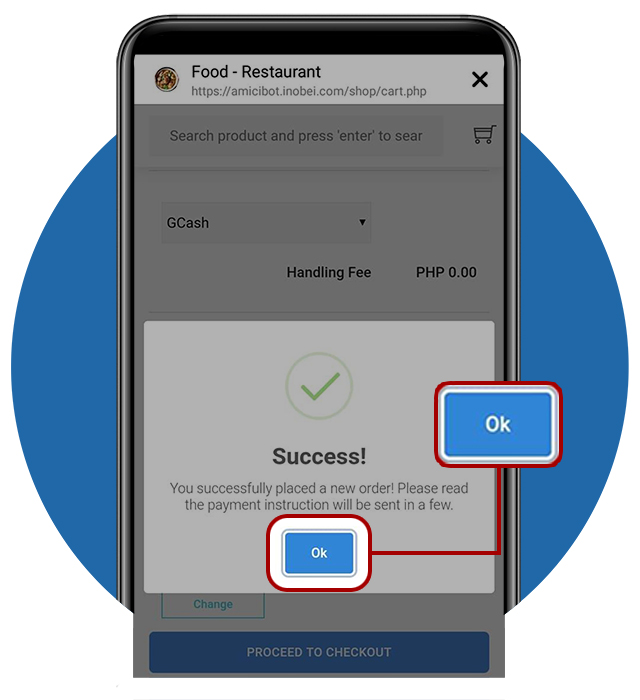
STEP 3: Proceed With GCash
- Tap Ok, to proceed with GCash.
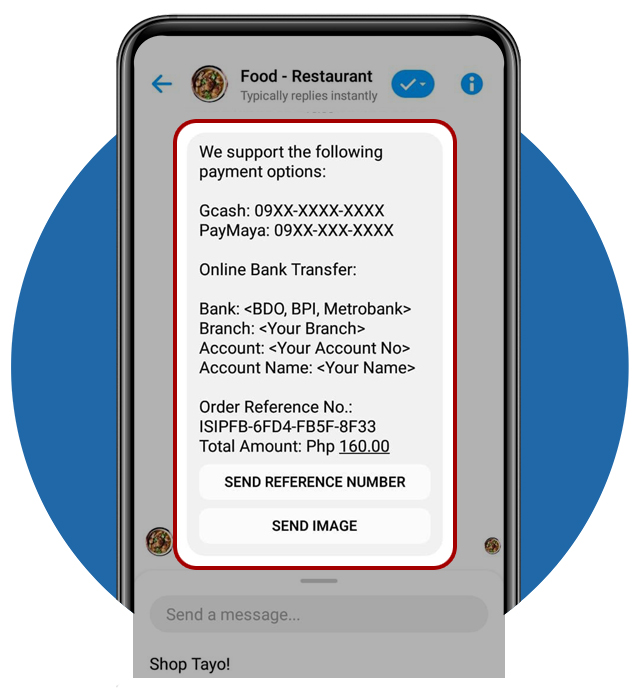
STEP 4: Order Confirmation
- Your order is now confirmed!
- You will receive a message in your Facebook Messenger that provides these details:
– Payment Details (use details for the payment option you selected)
– Order Reference No.
– Total Amount
- Let’s open your Bank App to process your payment
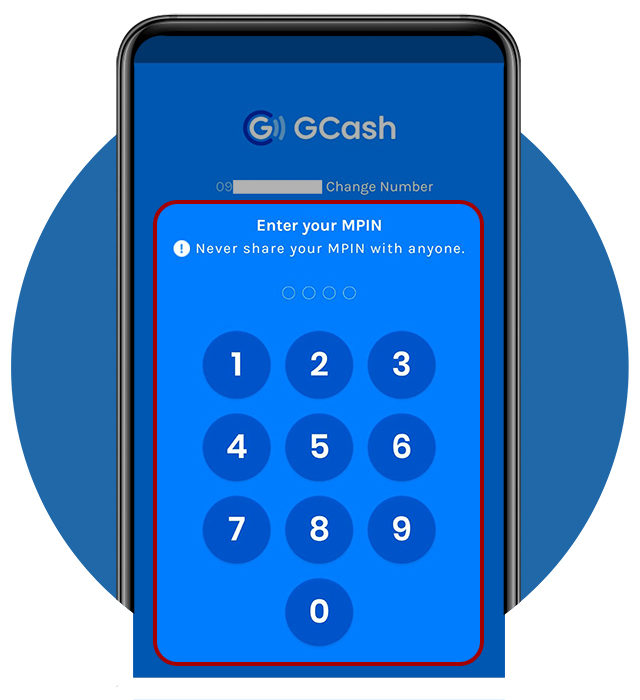
STEP 5: Using GCash App - Part 1
- Open your GCash App to process your payment
- Enter your 4-Digit MPIN to open your account
After entering the MPIN, your Gcash account will be opened
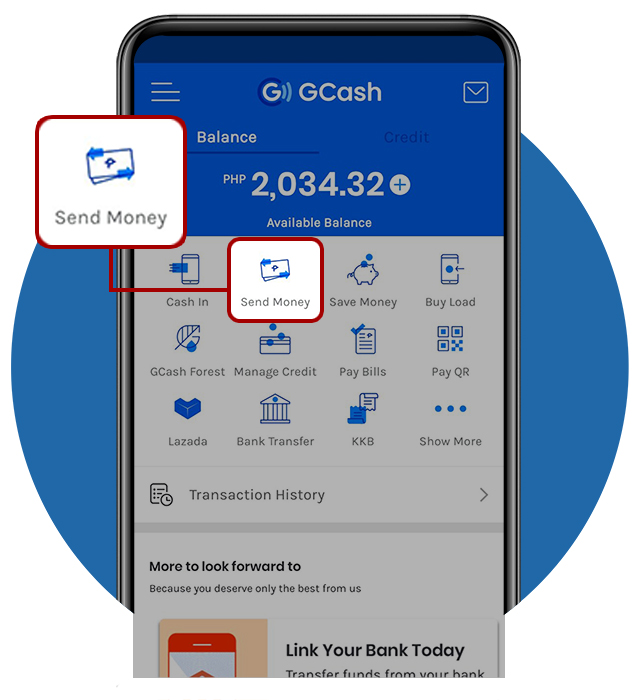
STEP 5: Using GCash App - Part 2
- Make sure you have sufficient balance to pay your order
- Tap Send Money
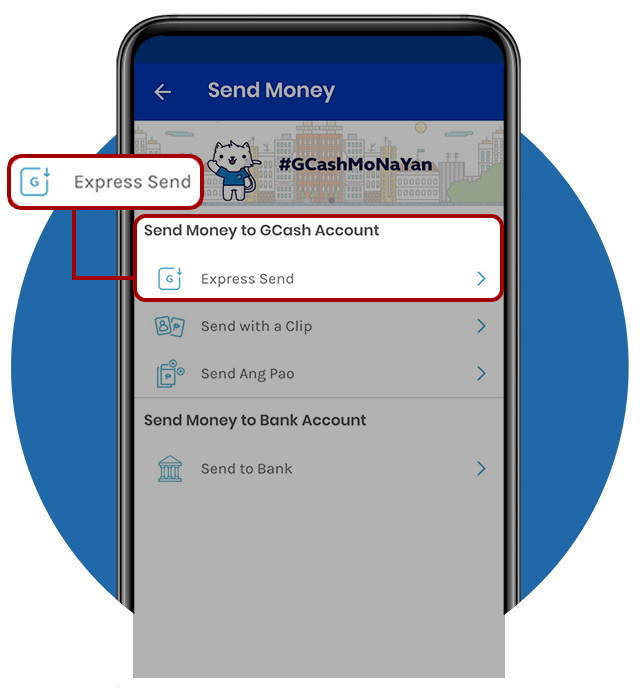
STEP 5: Using GCash App - Part 3
- Tap Express Send to proceed sending money
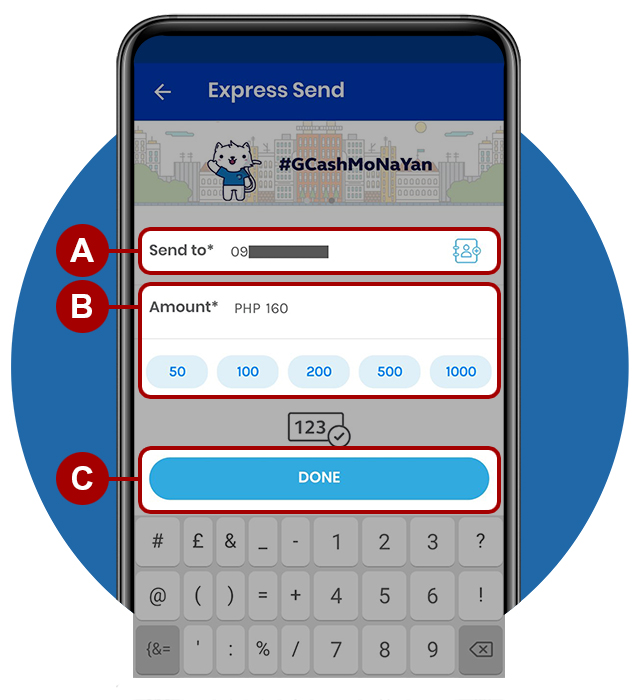
STEP 5: Using GCash App - Part 4
- Enter Merchant’s GCash number stated in the order confirmation.
- Enter the total amount of your order
- Tap DONE to proceed
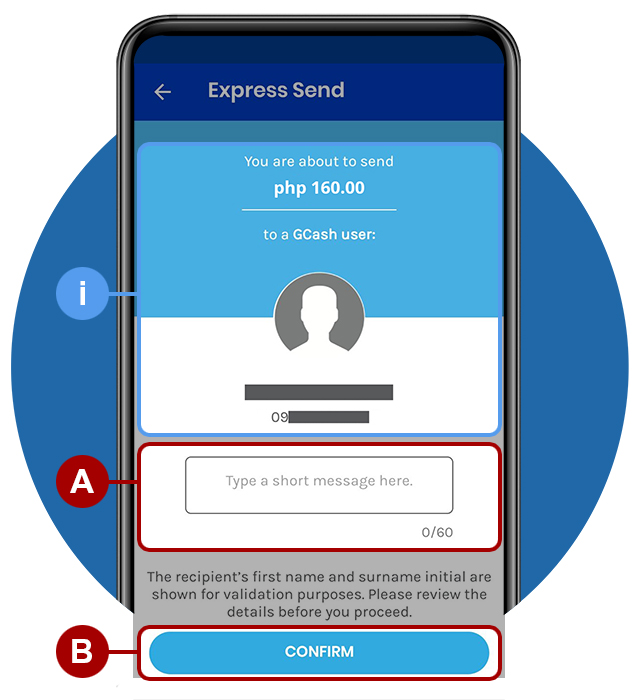
STEP 5: Using GCash App - Part 5
- The total amount of your transaction and recipient’s information will be shown here
- It is optional to enter a short message here
- Tap CONFIRM if the details are correct and to proceed
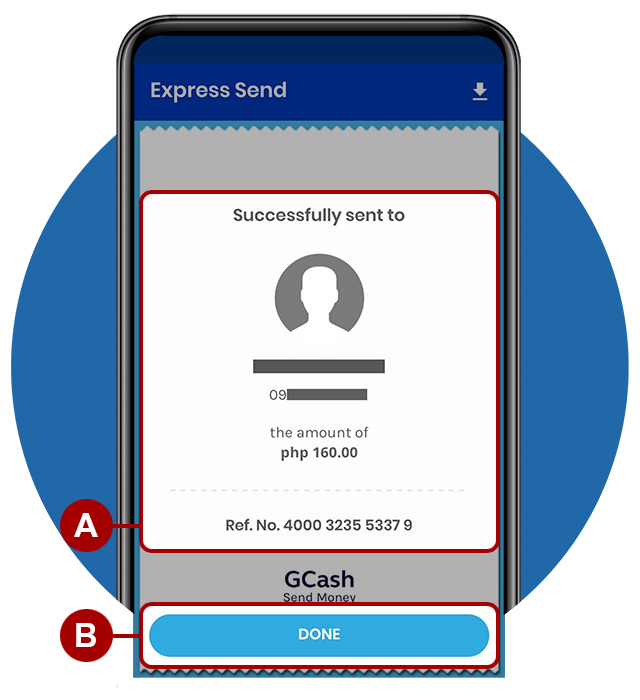
STEP 5: Using GCash App - Part 6
- Save your receipt and reference number.
- Let’s send it to the Facebook Page Messenger of your merchant
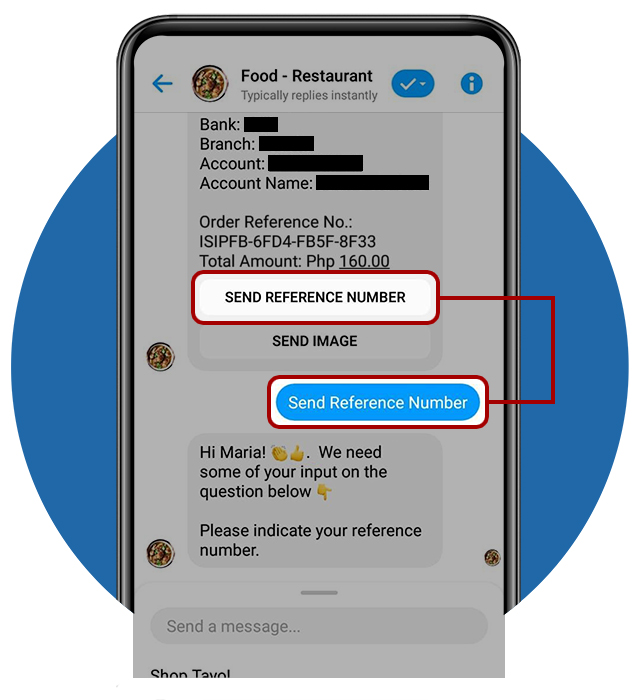
STEP 6: Enter Reference Number
- Open your Facebook Messenger and select the Facebook Page Name of your merchant
- Tap SEND REFERENCE NUMBER
- Then, enter the GCash reference number
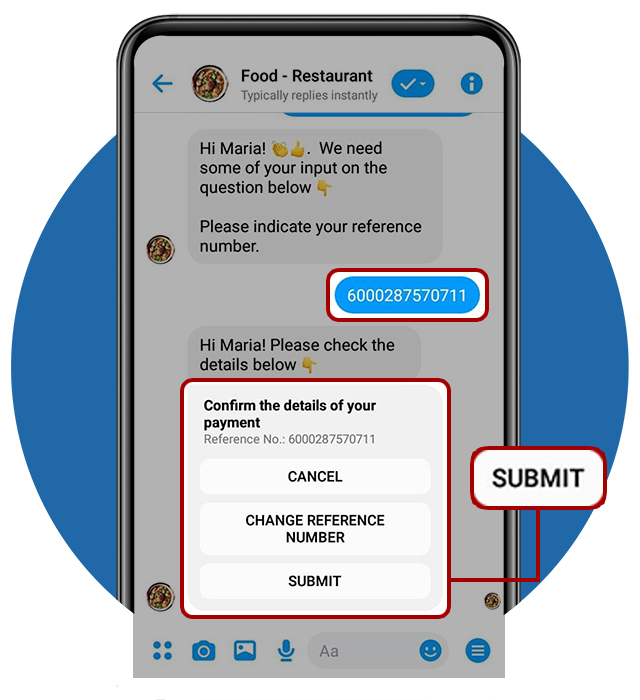
STEP 7: Confirm Your Reference Number
- After entering your reference number, tap SUBMIT to confirm, if you want to resend a reference number, tap CHANGE REFERENCE NUMBER.
- Few more steps and we’re done…
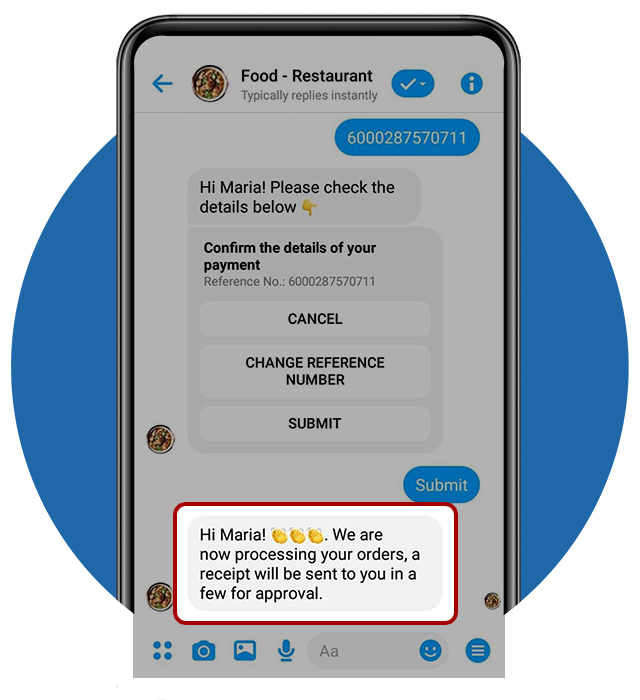
STEP 8: Order In-Process
- Yey! Your order is in-process. Your merchant will update you for the status of your order.
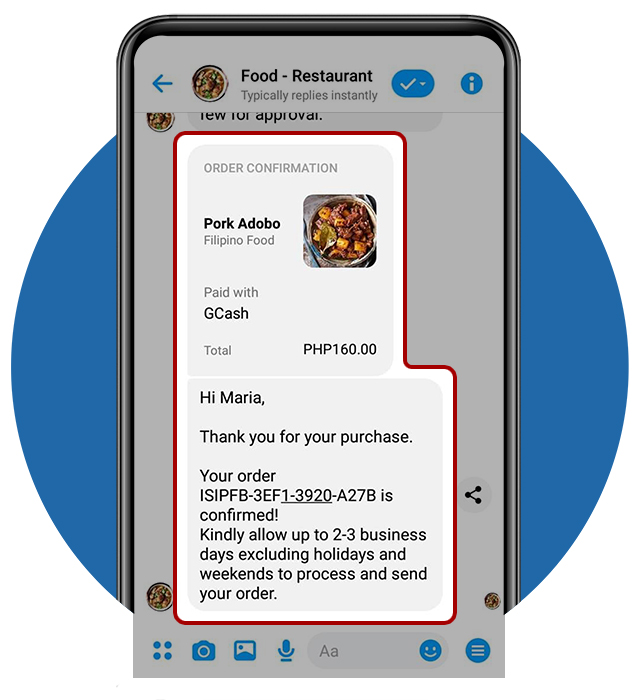
STEP 9: Order Confirmation
- Finally! You will receive a notification in your FB Messenger and SMS that your order is now confirmed and lead time of your delivery!
Can’t wait to taste the Pork Adobo! Enjoy!