We're here to provide you a Step-by-Step Guide on how will a customer pay with a PayMaya Mobile Application:
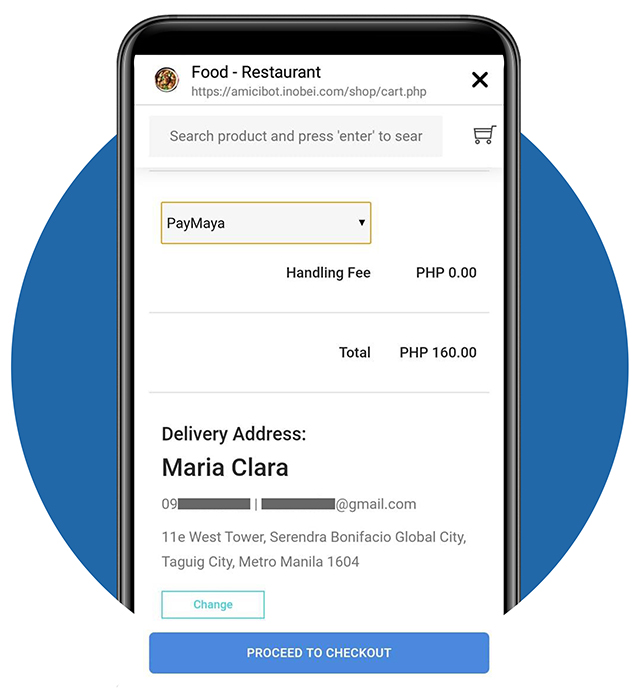
STEP 1 - Selecting Paymaya
- Choose PayMaya on the dropdown menu as your payment option
- Tap PROCEED TO CHECKOUT button to continue.
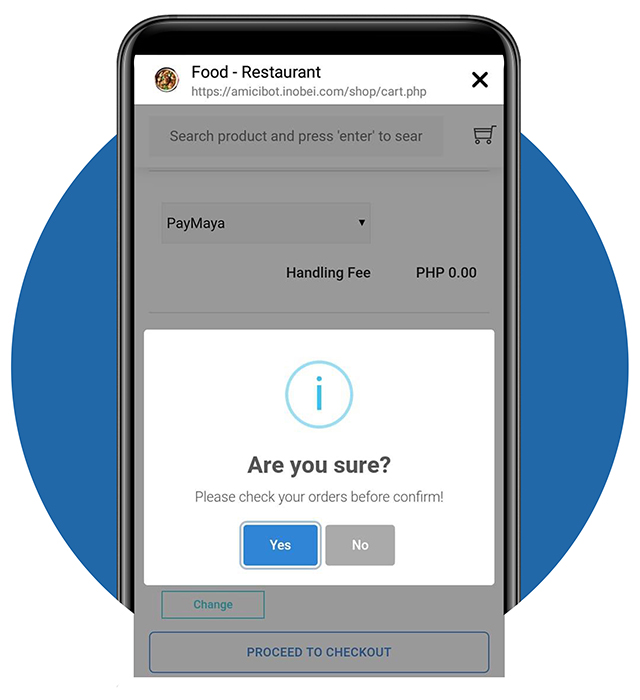
STEP 2 - Confirming Payment Option - Part 1
- A dialog box will appear to confirm your payment option
- Tap Yes to proceed, No if you wish to go back
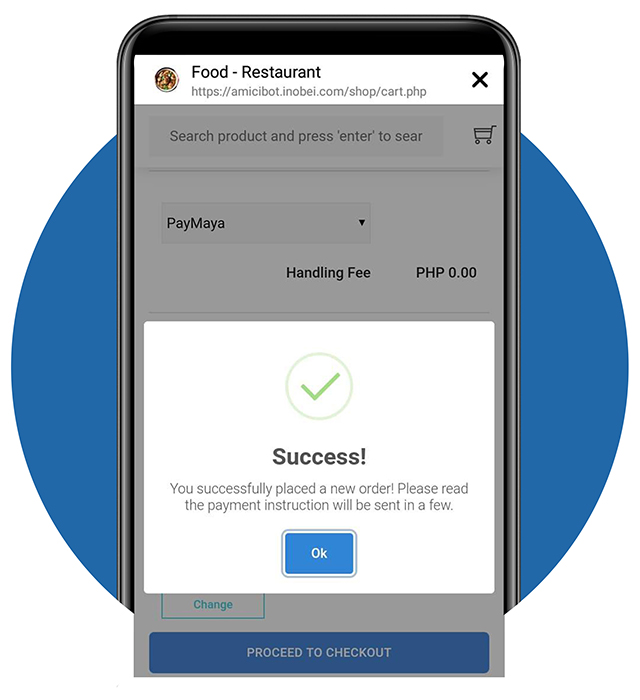
STEP 2 - Confirming Payment Option - Part 2
- Tap Ok, to proceed with PayMaya
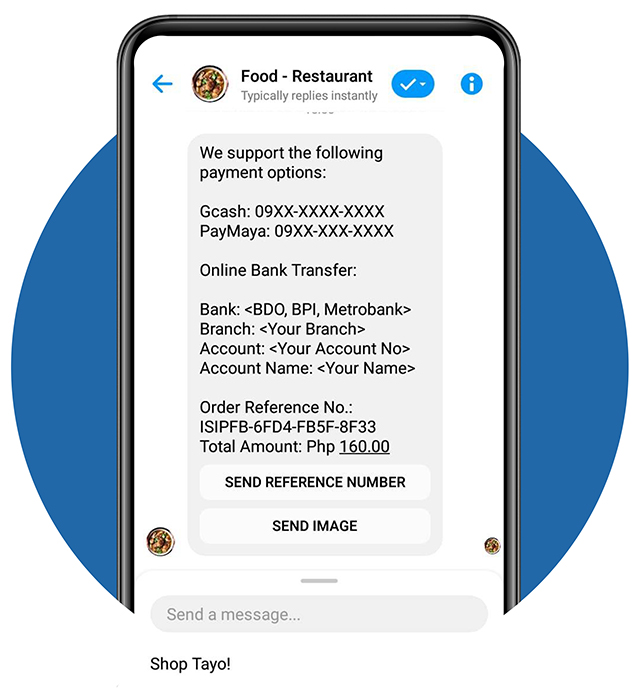
STEP 3 - Order Confirmation
- Your order is now confirmed!
- You will receive a message in your Facebook Messenger that provides these details:
– Payment Details (use details for the payment option you selected)
– Order Reference No.
– Total Amount
- Let’s open your Bank App to process your payment
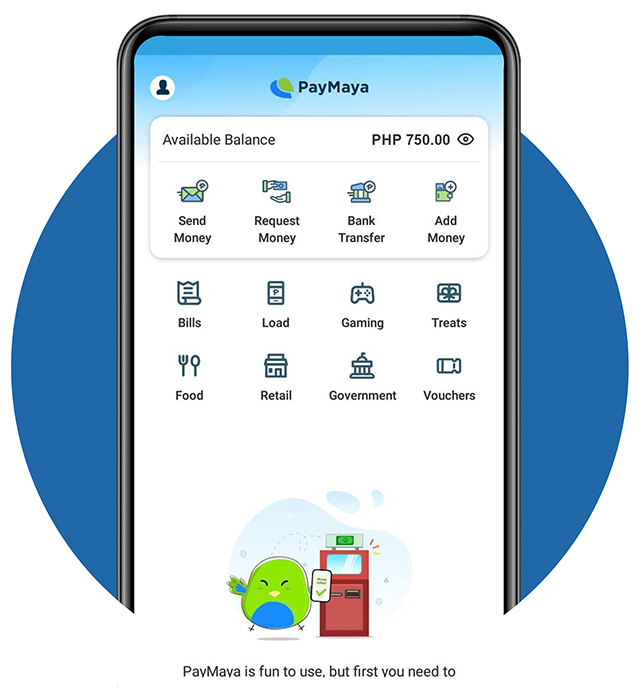
STEP 4 - Using PayMaya App - Part 1
- Open your “PayMaya” App
* Make sure you have sufficient balance to pay your order.
- Tap Send Money icon
You will be entering the details of the Merchant
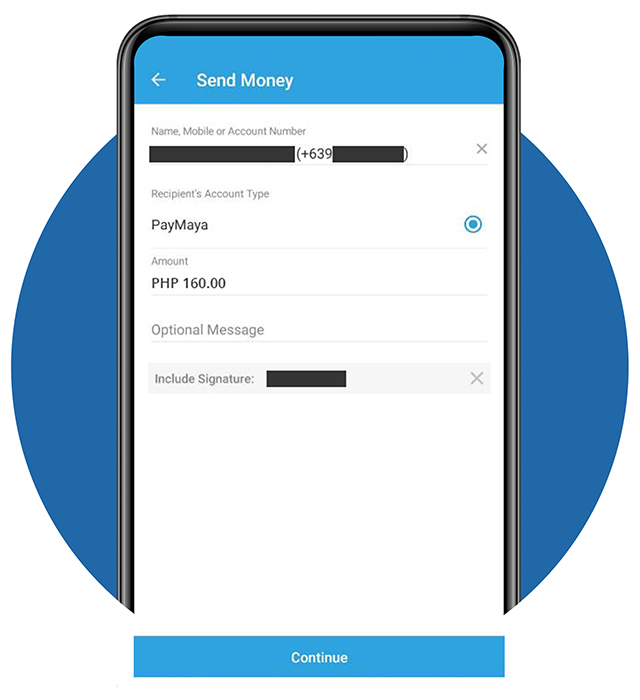
STEP 4 - Using PayMaya App - Part 2
- Enter the Merchant’s Name, Mobile Number or Account Number
- Enter the Total amount of your order
- Tap “Continue” button to proceed
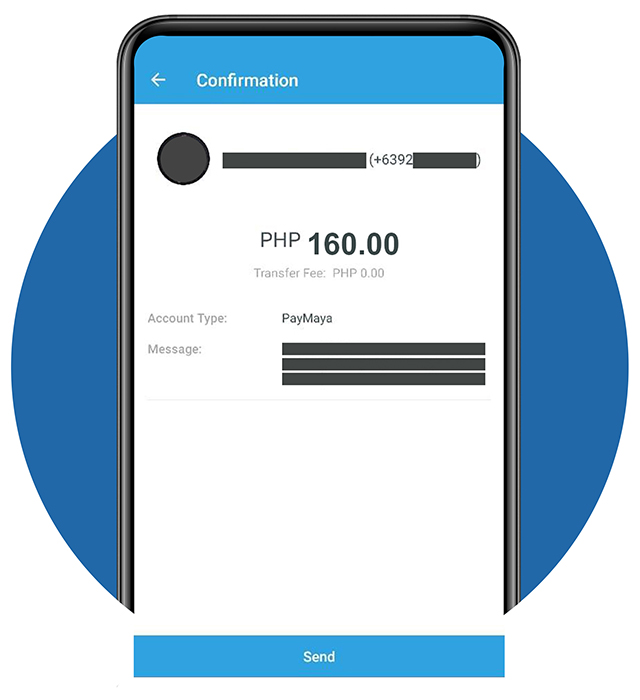
STEP 4 - Using PayMaya App - Part 3
- A summary of your transaction will be shown
- Tap Send button if the details are correct and to continue sending money
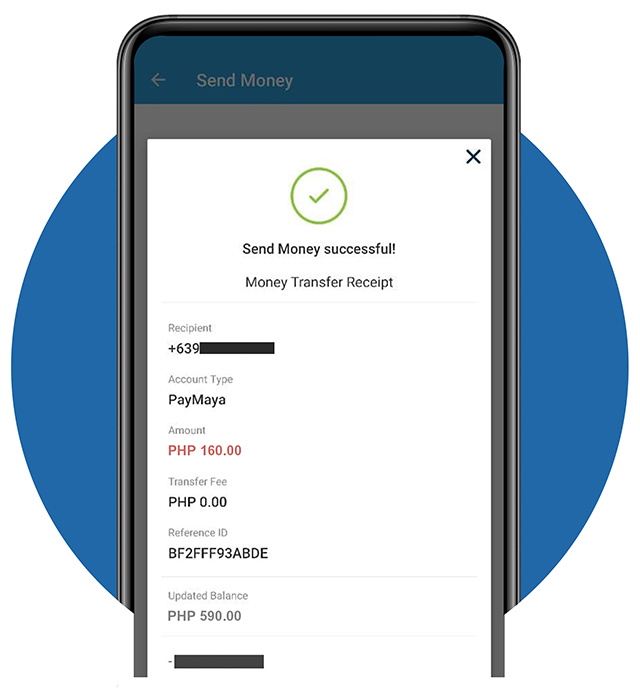
STEP 4 - Using PayMaya App - Part 4
- Yey! Sending money transaction was successful!
- You will see all details of your transaction here
- Save or screenshot the Reference ID / Number. You’ll be sending that to the Facebook Messenger of your Merchant to confirm your order.
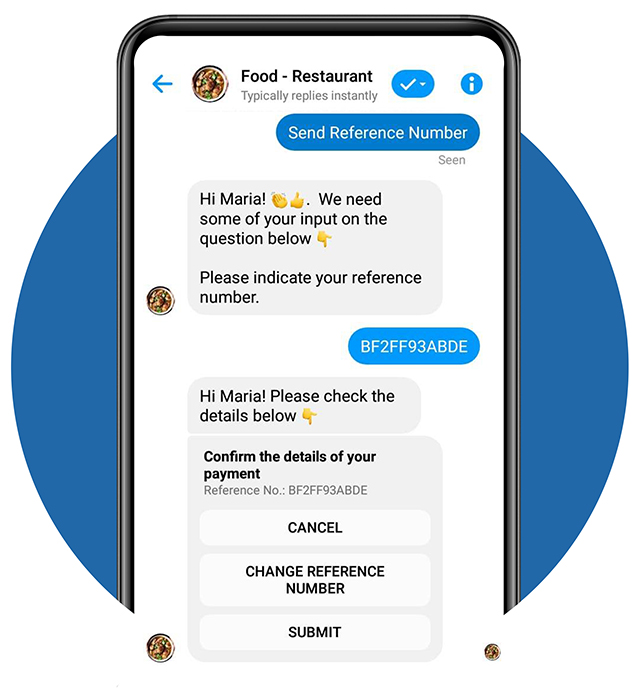
STEP 5 - Enter Reference Number
- Open your Facebook Messenger and select the Facebook Page Name of your merchant
- Tap Send Reference Number button
- Then, enter Reference Number
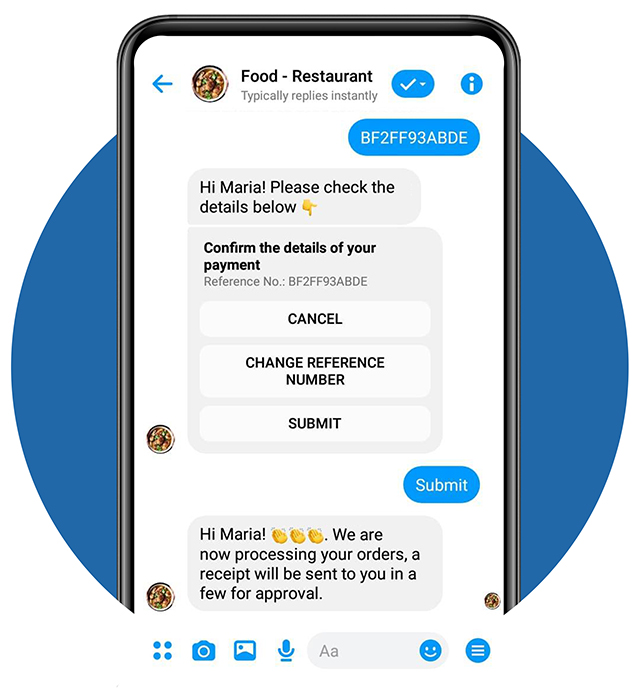
STEP 6 - Confirm Your Reference Number
- After entering your reference number, tap SUBMIT to confirm, if you want to resend a reference number, tap CHANGE REFERENCE NUMBER.
- Few more steps and we’re done…
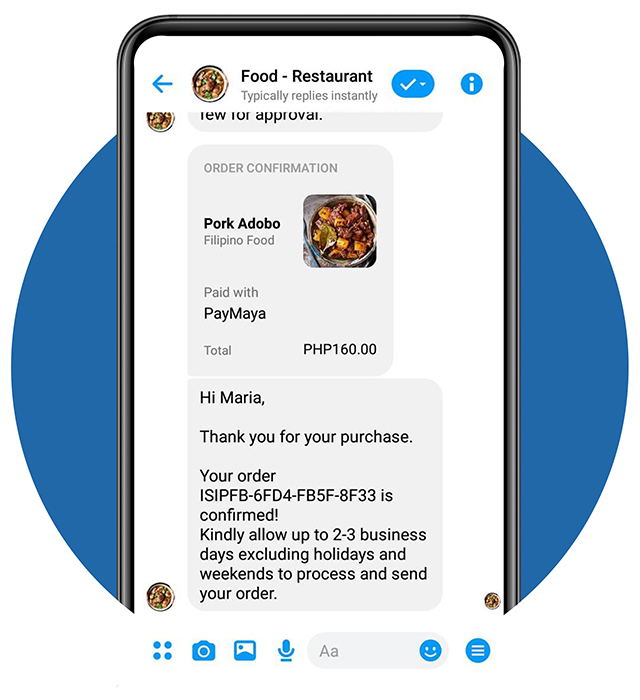
STEP 7 - Order Confirmation
- Finally! You will receive a notification in your Facebook Messenger and SMS that your order is now confirmed and lead time of your delivery.
Can’t wait to taste the Pork Adobo! Enjoy!